Using the discovery section
Logs
In this section, admin can upload logs.
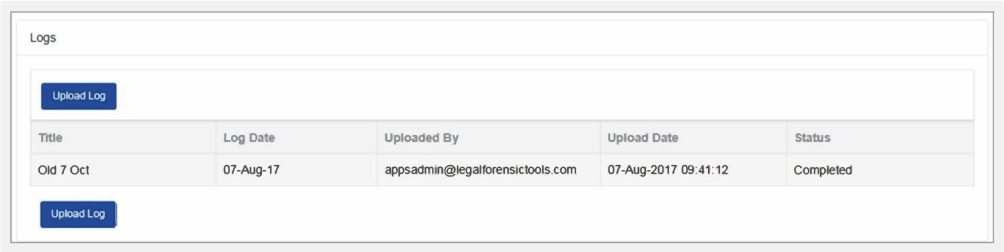
- Click “Upload Log”
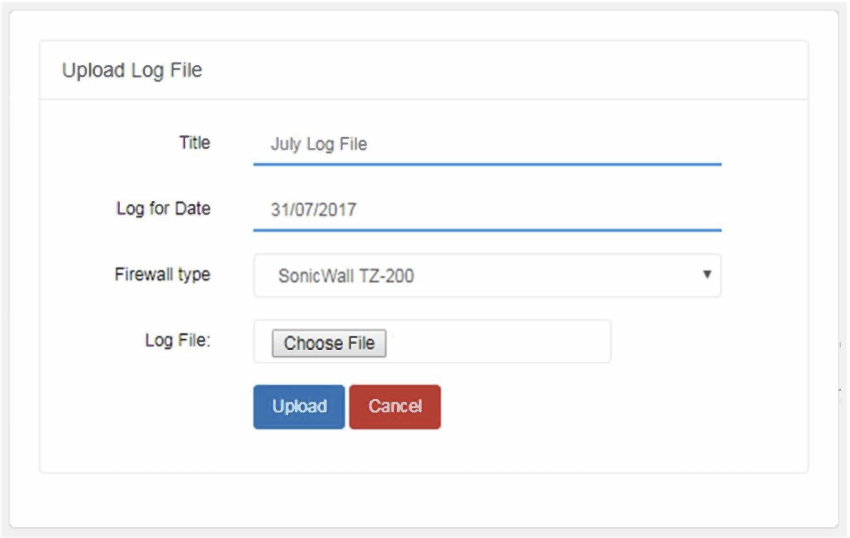
- Add title and log for date
- The admin needs to select a firewall type. Plurilock AI currently supports SonicWall TZ-200 Firewall
- Choose the file in .xml format and click “Upload.”
Apps
In this section, admins can add a sanctioned apps list provided in the Plurilock AI app or can add custom apps.
The admin can monitor the data in a systematic way. They can monitor the internet utilized by the end user, which apps they are using and how much data is consumed by the users. With the help of this data, admins can monitor and identify user machine and can apply restrictions accordingly.
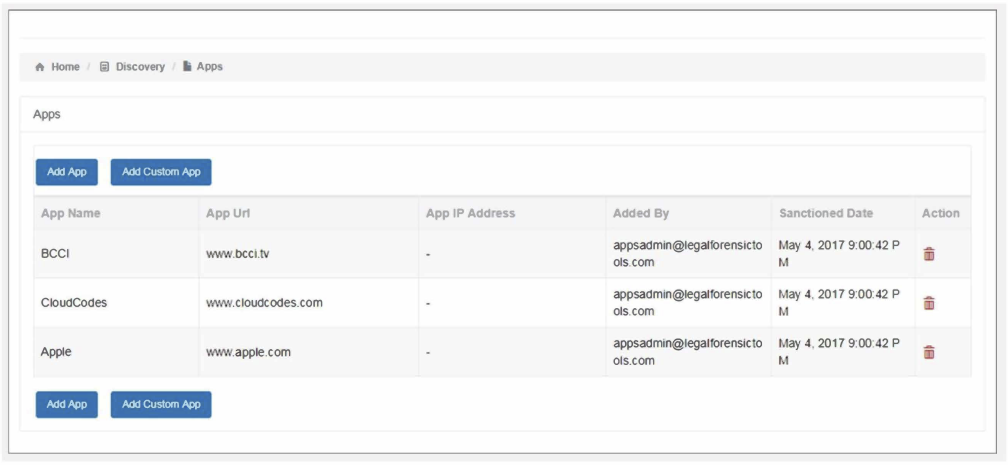
Add Custom App - Here the admin can add a custom application outside the list given in the app
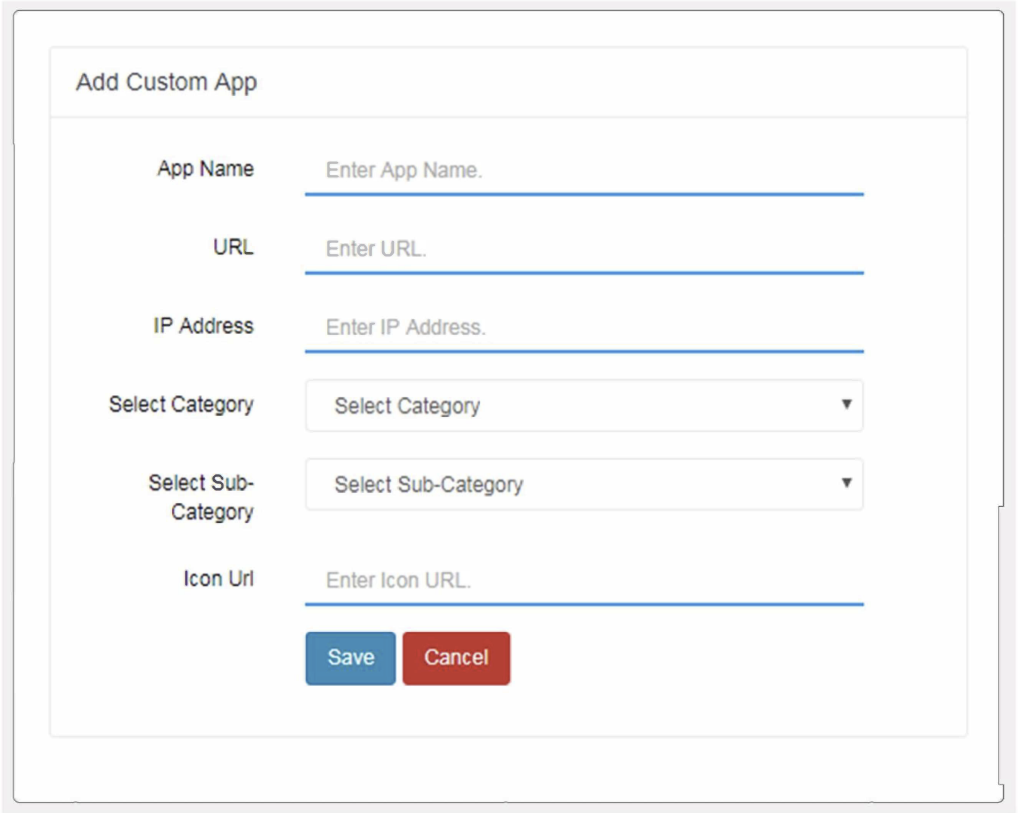
- Add app name, URL, IP address, select category, select sub-category and icon URL
- Click “SAVE”
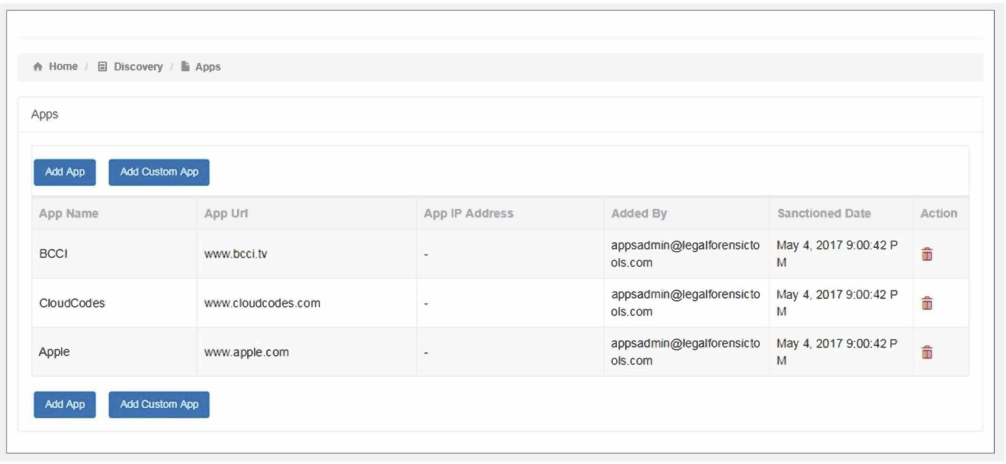
- Click “ADD APP”
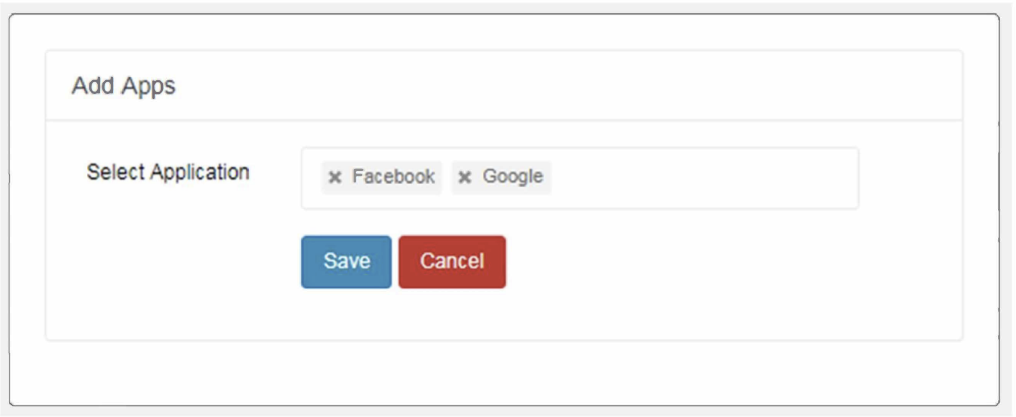
- Select application from the drop-down box and click “SAVE.”
View
In this section, admins can have the complete view of the sanctioned and other added apps. Below are the images for references:
Sanctioned Apps
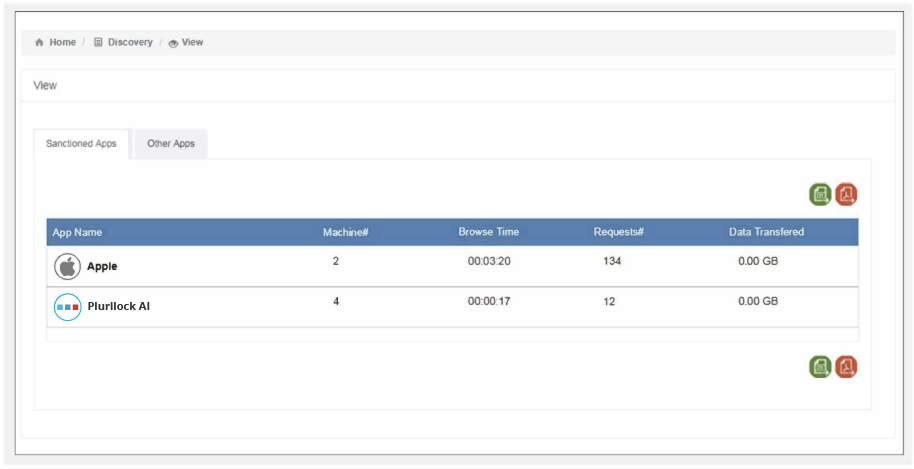
Other Apps
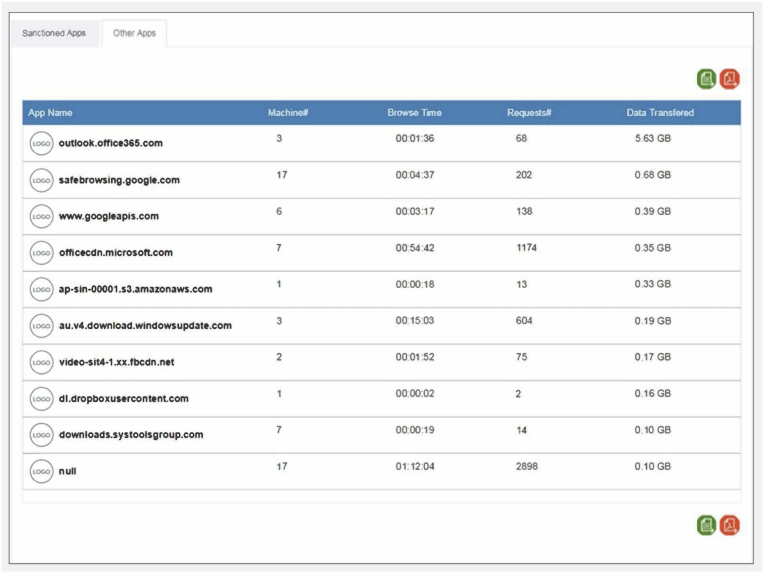
Was this article helpful?
That’s Great!
Thank you for your feedback
Sorry! We couldn't be helpful
Thank you for your feedback
Feedback sent
We appreciate your effort and will try to fix the article